Overview
The "Server Details" page provides general information on the selected Server.
Click ![]() (in the Control Panel section) and, in the resulting row below, select
(in the Control Panel section) and, in the resulting row below, select ![]() to open the "Servers" page.
to open the "Servers" page.
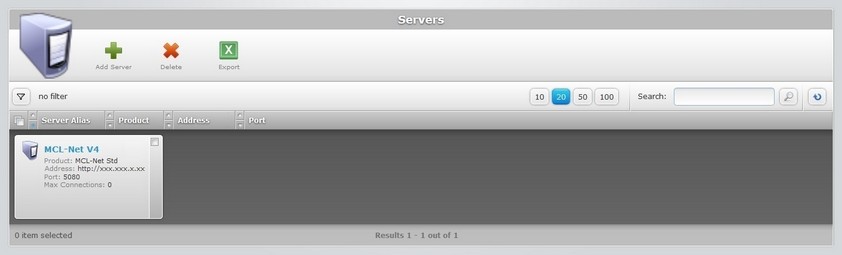
Select the server you want to view by clicking its alias (displayed in light blue). This opens the corresponding "Server Details" page which includes the Properties tab and a "left panel" with information.
Properties tab
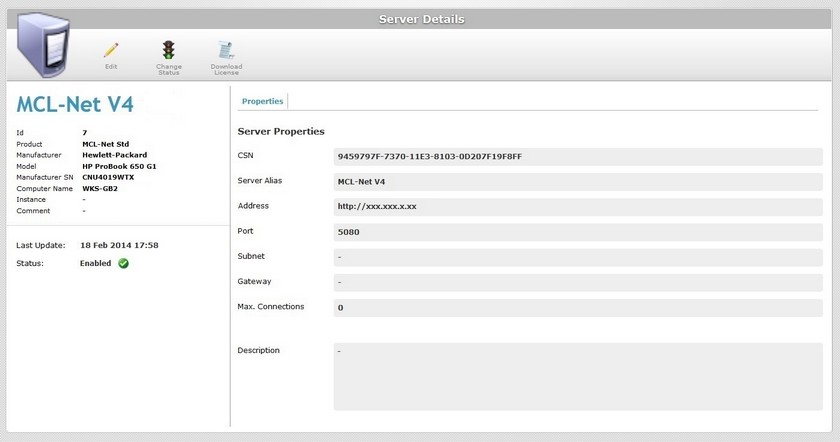
The "Properties" tab displays the following information:
CSN |
The serial number of the device/PC where the product is running. This information only appears after subscription activation. If MCL-Net is not activated, instead of the CSN, the field is named "Installation Code". See Detail of a "Server Details" page without MCL-NET Activation. |
Server Alias |
The server's alias or name. |
Address |
The server's address (if it is an MCL-Net server, enter "http:// + IP number"). |
Port |
The server's port. |
Subnet |
The server's subnet mask. |
Gateway |
The server's gateway. |
Max. Connections |
The maximum number of connections allowed in the server. |
Description |
Information regarding the server. |
"Left Panel"
The left side of the "Server Details" page displays the following information:
|
(displayed in blue) |
The server's alias/name. |
Id |
The server's ID which is assigned by the system. |
|
Product |
The product available for your subscription. |
|
Manufacturer * |
The back end host server's manufacturer. |
|
Model * |
The back end host server's model. |
|
Manufacturer SN * |
The back end host server's serial number. |
|
Computer Name * |
The back end host server's name/alias. |
|
Instance * |
The instance of the MCL-Net application. |
|
Comment * |
Any comment provided by the MCL-Net application. |
|
Last Update * |
The date and time of MCL-Net's last contact with the platform. |
|
Status * |
Displays the server's current status ("Enabled or "Disabled"). |
* This information is provided by the MCL-Net application when contacting MCL-Mobility Platform.
If you want to edit the details of a server, click ![]() to set the corresponding "Server Details" page to "edit mode". For more detailed information, see Editing Server Details.
to set the corresponding "Server Details" page to "edit mode". For more detailed information, see Editing Server Details.
Available Operations
The "Server Details" page provides direct access to specific operations concerning servers:
To change the server's status, use the ![]() button. For more information, see Editing a Server.
button. For more information, see Editing a Server.
To download the server's license file, click ![]() .
.
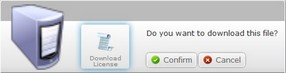
Click ![]() to execute the download.
to execute the download.
Refer to the MCL-Net V4 User Guide for more detailed information on MCL Net V4 subscription activation steps.
Detail of a Server Details page without MCL-NET Activation
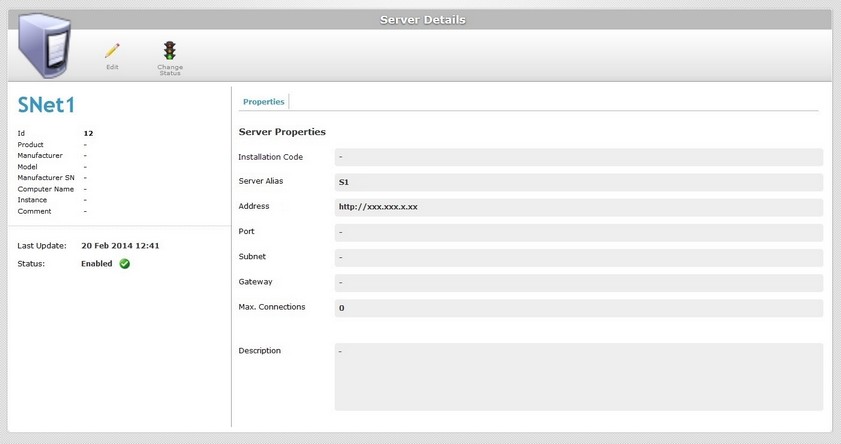
It is possible to add a server to your account without associating it to an MCL-Net license (see Adding a non-MCL-Net Server). If that is the case, you view the following information:
Installation Code |
This field is empty. It refers to an installation code provided by MCL-Net. See Adding a non-MCL-Net server. Since the MCL-Net license is not activated, there is no CSN information (the serial number of the device/PC where the MCL-Net license is running). |
Server Alias |
The server's alias or name. |
Address |
The server's address (if it were an MCL-Net server, it would display "http:// + IP number"). |
Port |
The server's port. |
Subnet |
The server's subnet mask. |
Gateway |
The server's gateway. |
Max. Connections |
The maximum number of connections allowed in the server. |
Description |
Information regarding the server. |