Overview
MCL-License Renewal Service V4 - This service is essential for the maintenance of a Subscription type license. It ensures the periodical validity checks of your subscription's token. In other words, this service maintains periodical contact (the repetition cycle is determined by you) with MCL-Mobility Platform to check if the MCL-Net Server associated to your license is enabled:
a. It reads the available subscriptions in a predefined folder in your PC.
b. Contacts your MCL-Mobility Platform account.
c. Waits for the MCL-Mobility Platform subscription validity response.
d. According to the retrieved information (confirmed subscription validity or deactivated MCL-Net server), it refreshes the subscription's token.
Before installing this service, you must consider where you want it installed.
If you decide for option A (MCL-Net V4 and MCL-License Renewal Service V4 in same server), the service will be installed at the same time as MCL-Net V4. Proceed to MCL-Net V4 Installation/Activation (Subscription).
If you adopt option B (MCL-Net V4 and MCL-License Renewal Service V4 in different servers), follow the steps described in To Install the MCL-License Renewal Service below.
![]() Before installing the MCL-License Renewal Service V4, make sure you already have a shared folder in the server you want to install MCL-Net V4 in. This shared location should point to the folder where MCL-Net V4 is reading the license files from. Also, make sure you have the proper user rights to access this shared folder.
Before installing the MCL-License Renewal Service V4, make sure you already have a shared folder in the server you want to install MCL-Net V4 in. This shared location should point to the folder where MCL-Net V4 is reading the license files from. Also, make sure you have the proper user rights to access this shared folder.
To Install the MCL-License Renewal Service
Step-by-step
1. Download the installer file from our website:MCL-Mobility Platform.
2. Run the installer file and follow the instructions in MCL-License Renewal Service Setup Wizard:
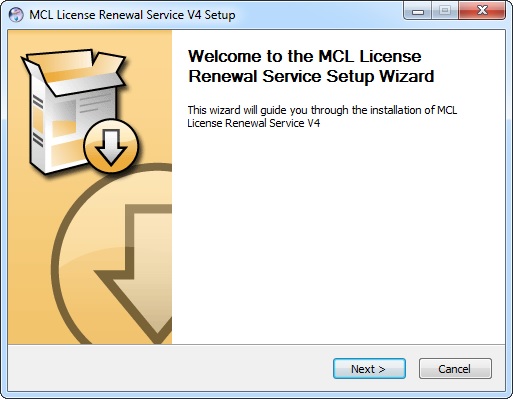
3. Click ![]() to proceed.
to proceed.
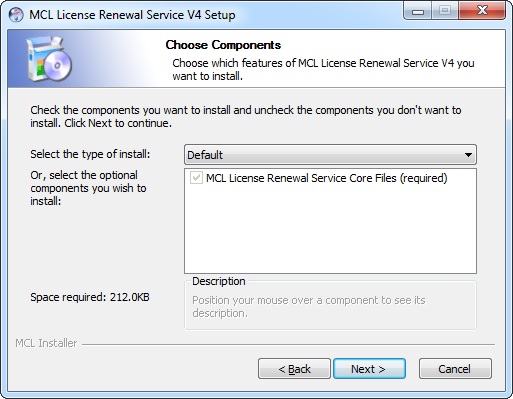
4. Click ![]() . (There are no optional components for this installation.)
. (There are no optional components for this installation.)
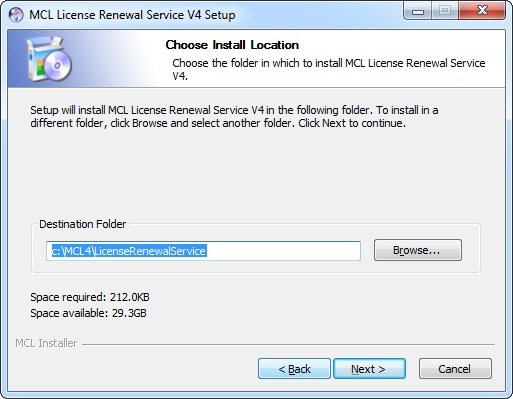
5. Maintain the default location OR select a different "Destination Folder":
a. Enter the path for the new destination folder.
OR
b. Click ![]() and browse for it.
and browse for it.
6. Click ![]() to proceed.
to proceed.
|
|
7. Check the appropriate option:
"Default" |
"Custom" |
To allow the MCL-License Renewal Service V4 to find the license files in the default location. For Windows 7 (32 bit), the default license file location is: C:\ProgramData\MCL-Technologies\MCL4 |
To allow the MCL-License Renewal Service V4 to find the license files in another server: I. Click II. Select the required shared folder. The license file's folder is displayed in the box below. |
![]() If you want to select another license file location ("Custom"), make sure you already have a shared folder in the server where MCL-Net V4 is installed. This shared location should point to the folder where MCL-Net V4 is reading the license files from. Also, make sure the you have the proper user rights to access the shared folder.
If you want to select another license file location ("Custom"), make sure you already have a shared folder in the server where MCL-Net V4 is installed. This shared location should point to the folder where MCL-Net V4 is reading the license files from. Also, make sure the you have the proper user rights to access the shared folder.
8. In the "Renewal Interval" option, maintain the default value or enter a new one.
"Renewal Interval" |
Refers to the time interval for license validity verification. The default 60 minutes value means that the MCL-License Renewal Service V4 will retrieve the subscriptions available in the license folder (defined in the "Default" or "Custom" option) and communicate with MCL-Mobility Platform, every 60 minutes, so that MCL-Mobility Platform can validate those licenses. The minimum renewal interval is 60 minutes. |
9. Click ![]() .
.
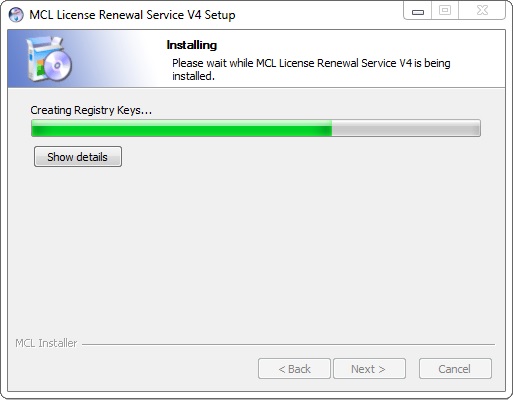
The MCL-License Renewal Service V4's installation begins and, at the same time, you are asked to confirm the type of installation, in this case, as a service:
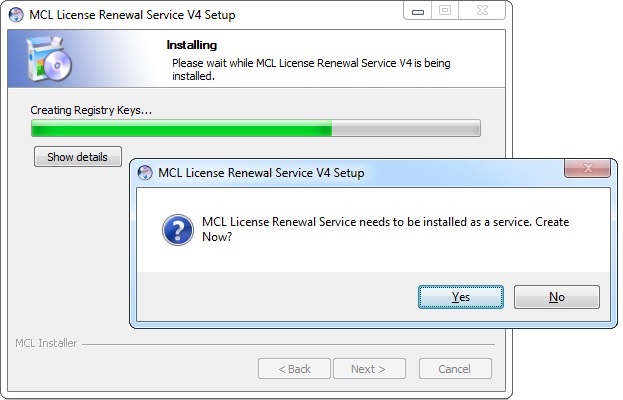
10. Click ![]() .
.
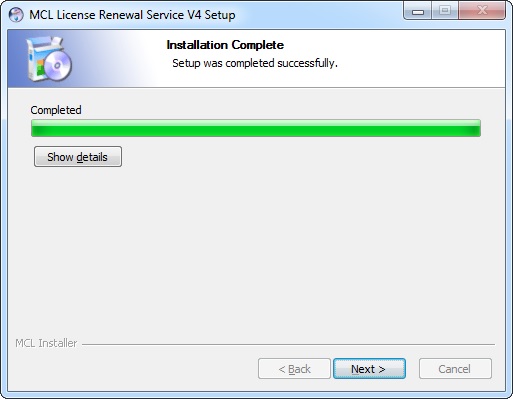
11. Wait until the "Installation Complete" information is displayed and, then, click ![]() .
.
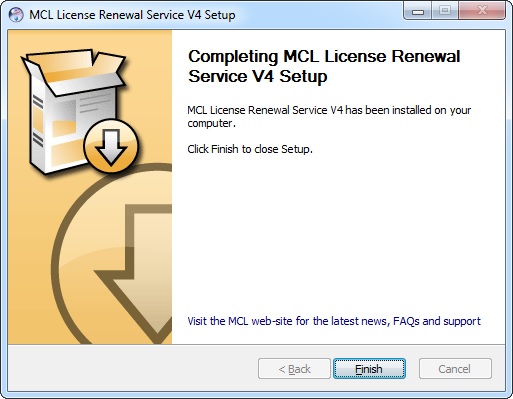
12. The MCL-License Renewal Service V4's installation process is complete. Click ![]() to conclude.
to conclude.