Edit Aux Profiles section
Overview
The "Edit Aux Profiles" section displays the connection profiles of peripheral devices, such as a weight scale, mobile printers, etc., which can use bluetooth, serial or socket IP communication protocols.
All the Aux Profiles displayed in this tab are made available to the Print/Aux related processes. See Working with Print/Aux Processes Group.
Step-by-Step
1. Use one of the following to open the table with the existing Aux Profiles:
a. Open the "Host/Aux" tab of the current project's properties window ("Project" menu, in the Menu Bar > "Properties" option > "Host/Aux" tab).
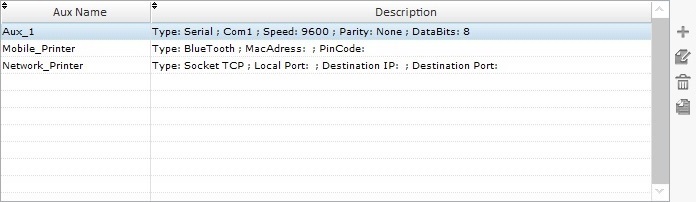
b. Click ![]() , when available (in the properties window of the "Print/Aux" processes).
, when available (in the properties window of the "Print/Aux" processes).
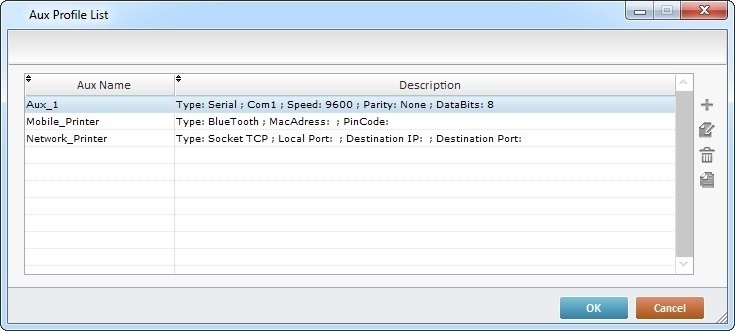
2. Click ![]() (located to the right of the table).
(located to the right of the table).
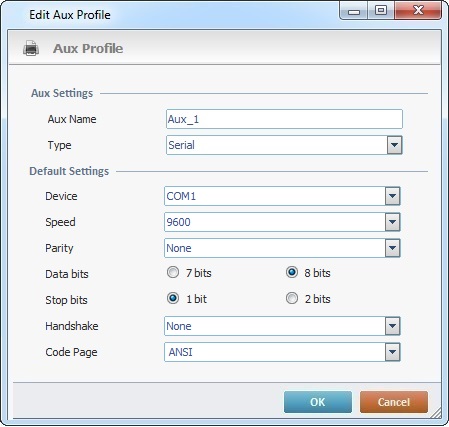
3. In the resulting window, enter a name for the Aux profile in the "Aux Name" field.
A profile name is a logical name given by the developer and used to easily identify a profile for later use.
4. Select the communication type ("Serial", "Bluetooth" or "Socket") from the drop-down.
![]()
"Serial" type profiles are NOT supported when used in Android devices.
5. Depending on the selected communication type in the previous option, fill in the corresponding default settings with the desired configuration:
|
Default Settings (Serial printer) |
|
Device |
Define the Com Device Communication Port ("Com 1" -> "Com 8"). |
|
Speed |
Define the communication speed (1200, 2400, 4800, 9600, 19200, 38400, 57600 or 115200). |
|
Parity |
Select a "Parity" ("None", "Even" or "Odd"). |
|
Data Bits |
Define the "Data Bits" by checking "7 bits" or "8 bits". |
|
Stop Bits |
Define the "Stop Bits" by checking "1 bits" or "2 bits". |
|
Handshake |
Select a "Handshake" (None, RTS/CTS or Xon/Xoff). |
|
Code Page |
Select the best suited code page from the drop-down. |
|
|
Default Settings (Bluetooth printer) |
|
Mac Address |
Enter the device's "Mac Address". |
|
Pin Code |
Enter the device's "Pin Code". |
|
Code Page |
Select the best suited code page from the drop-down. |
|
|
|
|
|
|
|
|
|
|
|
Default Settings (Socket printer) |
|
Type |
In this case, the type is, automatically, defined as "TCP". |
|
Local Port |
As an option, enter the mobile device's local port. |
|
Dest. Address |
Enter the Printer/Aux Device's IP address. |
|
Destination Port |
Enter the Printer/Aux Device's port. |
|
Code Page |
Select the best suited code page from the drop-down. |
|
|
|
|
6. Click ![]() to apply your choices.
to apply your choices.
Step-by-Step
1. Use one of the following to open the table with the existing Aux profiles:
a. Open the "Host/Aux" tab of the current project's properties window ("Project" menu, in the Menu Bar > "Properties" option > "Host/Aux" tab).
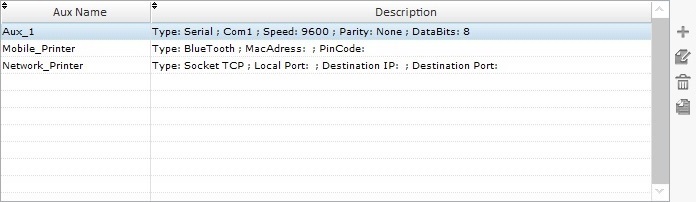
b. Click ![]() , when available (in the properties window of the "Print/Aux" processes).
, when available (in the properties window of the "Print/Aux" processes).
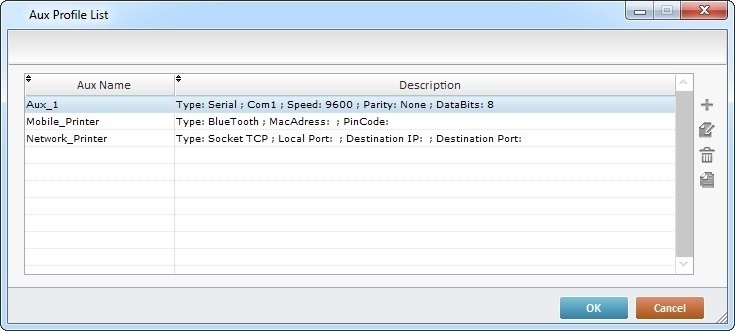
2. Access the Aux profile you want to edit. Double-click the intended Aux profile OR select it and click ![]() .
.
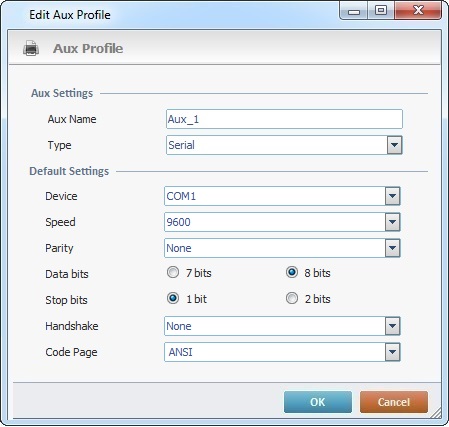
3. Maintain or edit the available options in the "Serial", "Bluetooth" or "Socket" tab (the active tab depends on the Aux type you have previously selected).
4. Click ![]() to apply your modifications or
to apply your modifications or ![]() to abort.
to abort.
Step-by-Step
1. Use one of the following to open the table with the existing Aux profiles:
a. Open the "Host/Aux" tab of the current project's properties window ("Project" menu, in the Menu Bar > "Properties" option > "Host/Aux" tab).
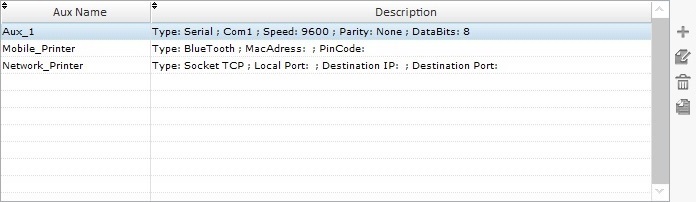
b. Click ![]() , when available (in the properties window of the "Print/Aux" processes).
, when available (in the properties window of the "Print/Aux" processes).
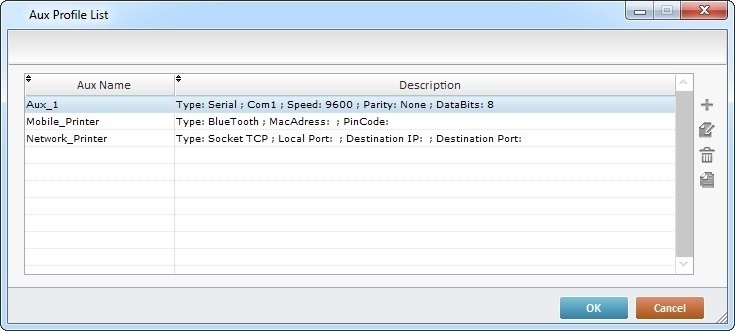
2. Select the host profile you want to remove.
3. Click ![]() (located to the left of the table).
(located to the left of the table).
4. Click ![]() in the resulting window to confirm the deletion.
in the resulting window to confirm the deletion.