Working with the Print/Aux Processes Group
Process Purpose
The Print/Aux group of process is used to define transactions between the device and an auxiliary device such as portable printers, Bluetooth scanners, weight scales, etc. For instance, you can send a ZPL, EPL or CPCL label file to a portable printer through WiFi, Ethernet, Bluetooth or serial port.
These processes use Aux profiles with specific settings (for instance, if the profile type is Serial, Bluetooth or Socket) that enable the communication between an application/device and the auxiliary equipment.
![]()
"Serial" type profiles are NOT supported when used in Android devices.
There is a recurring icon in these processes:
![]() Click this icon (located on the upper right corner of the properties window) to set up a time out. See Time Out below.
Click this icon (located on the upper right corner of the properties window) to set up a time out. See Time Out below.
Time Out
A time out is a preset time period during which a task must be completed or that task is canceled. Time outs are particularly useful in a communications context - if the communication between system/application and Host does not occur within a specific period of time, the time out stops the constant connection request loop.
When defining a time out for your application, consider the following time outs:
•The TCP time out - a time out embedded in the target device's OS. It is defined/controlled by the manufacturer and can vary according to the device's OS (external context).
If the TCP time out is shorter than the Process or Host Profile time outs, it will be applied first and dismiss any other defined time out(s).
•The Process time out - the time out you define in a process (MCL-Designer context). It overrides the Host Profile time out.
•The Host Profile time out - the time out you define within the Host Profile(s) you use in Host related processes (MCL-Designer context).
![]()
A time out fulfillment always triggers a "Comm Error". You must take into account the TCP time out when you define a Process time out or a Host Profile time out at the risk of triggering a "virtual communications error":
Ex: Considering the TCP time out of a WinCE device of 21 seconds and a Process time out of 60 seconds, a "communications error" will be displayed after 21 seconds.
Ex: Considering the same TCP time out of a WinCE device (21 seconds) and a Process time out of 0 (infinite), the "communications error" will also be displayed after 21 seconds.
Ex: Considering the same TCP time out of a WinCE device of 21 seconds and a Process time out of 10 seconds, the "communications error" will also be displayed after 10 seconds.
![]()
Contact the manufacturer to find out/change the device's TCP time out.
![]()
The Host Profile time out does NOT apply to Aux related processes that use an Aux profile of the "Socket TCP" type.
![]()
Due to limitations of the connection provided by Windows Mobile Device Center (USB connection with the device), the used time out is always the TCP time out.
![]() When establishing a shorter Process time out than a TCP time out to override that TCP time out, always consider the task it is associated to.
When establishing a shorter Process time out than a TCP time out to override that TCP time out, always consider the task it is associated to.
Ex: If you define a 2 second time out within a "Receive from Host" process (used to receive data packets from a specific host server), the time out may not be enough to allow the application to contact the host, validate the communication and proceed to data packet exchange. The time out will interrupt the application's workflow and trigger a "virtual" error, meaning, there is no real issue regarding communication between the application and the host but a "Comm Error" will be displayed.
![]()
You can associate a Message Box to a time out to inform the operator that this condition occurred for a specific operation and, depending on the application's workflow, you can add the necessary processes/settings to allow the operator to retry that operation.
To Define a Time Out for a Print/Aux Process
Step-by-step
1. Click ![]() (when available). This icon is located on the upper right corner of a properties window. This opens a "Time Out" window.
(when available). This icon is located on the upper right corner of a properties window. This opens a "Time Out" window.
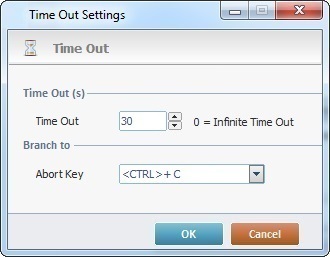
2. Define the time out value:
Time Out (s) |
|
Time Out |
Use one of the following to define the time out value: •Enter the number of seconds or use the up/down arrows. •Use the up/down arrows and select "<Default>" to use the time out associated to the selected host profile. ("<Default>" is NOT APPLICABLE to Aux profiles that use "Socket TCP".) •Use the up/down arrows to select "Infinite" or enter "0" for an infinite time out. |
Branch to |
|
Abort Key |
Select a keyboard key from the drop-down, in case you need to abort the current operation before the defined time out is executed. |
3. Click ![]() to conclude or
to conclude or ![]() to abort the operation.
to abort the operation.
![]()
If you want to create, view or edit the existing Aux profiles, you must open the "Aux" tab of your project's properties (Menu Bar area > "Project" menu > "Properties" option).
See To Create an Aux Profile and/or To Edit an Aux Profile.
The Print/Aux group includes the following processes:
-----Aux Operations |
----- Connection |