NFC / RFID
Overview
This tab displays the NFC and RFID profiles contained within a project.
It displays the standard/default profiles provided by MCL-Designer as well as the ones you create throughout project development.
The available options can be edited during project development (only unpublished projects can have their settings edited).
The only exception is the standard NFC profiles ("<Any Tag>"; "Ndef" Compatible"; "<Any MIME>" and "Any External>") - their settings are NOT editable.
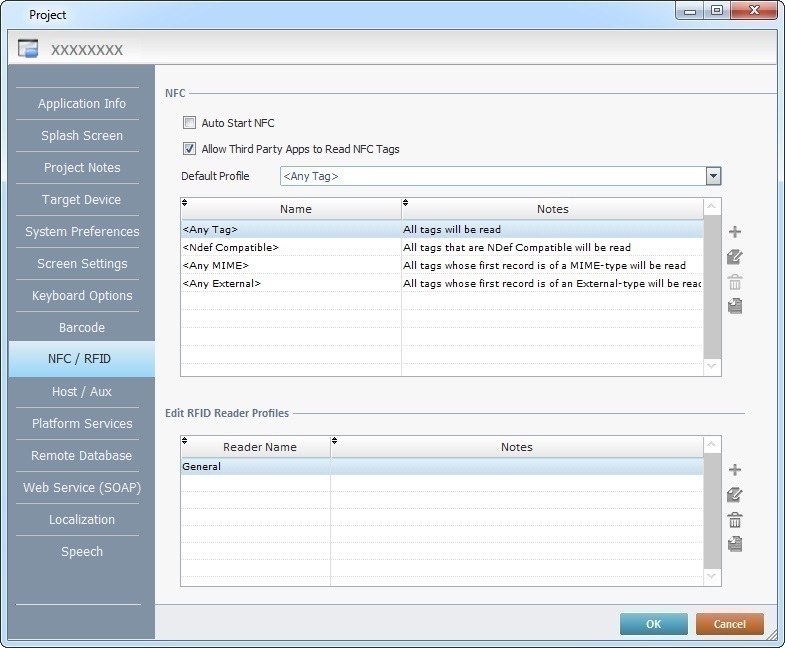
"NFC" Section
Use this section to define certain NFC related settings as required:
Check "Auto-Start NFC", if you want the MCL application to be ready for NFC reading as soon as the application is launched.
Check "Allow Third Party Apps to Read NFC Tags", if you want to enable a third party application to read NFC tags the moment the MCL application is launched.
Select one of the profiles available in the "Default Profile" drop-down to be the default NFC profile for the current project.
The table displays the NFC profiles that exist within the current project (the standard ones and the ones you have created).
If required, you can edit the profiles you create - use the editing bar, to the right of the table, to add, edit, delete or copy the selected profile.
"RFID" Section
When a project is created, an RFID profile ("General") is automatically generated.
Profiles can be added, deleted, edited or copied by using the editing icons located to the right of the table.
To have more details on creating an RFID profile, see Creating an RFID Profile.
Click ![]() to apply the modifications in the NFC and/or RFID sections OR proceed to another tab.
to apply the modifications in the NFC and/or RFID sections OR proceed to another tab.