Working with Get Value Process
Process Purpose
Each control has a temporary memory space in which the value of the control is stored (not the same as the variable associated to the control). This value can be something that the operator has keyed in but did not validate (no Enter or OK was pressed, at that point).
The "Get Value" process is used to get that temporary value from that specific memory space. It can only be used to get the value from controls which are in the same screen as the process one.
When you add a process, you are required to define its settings. This occurs in the process's properties window which is displayed automatically after having added the "Get Value" process.
If any subsequent edition is required, double-click the process to open its properties window and enter the necessary modifications.
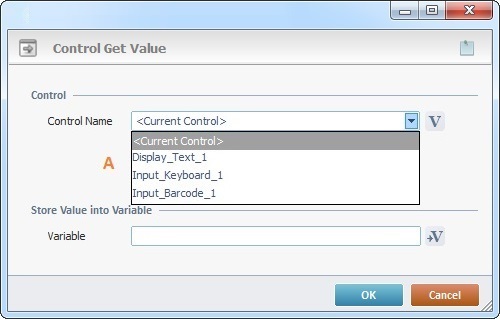
Fill in the boxes below. The options available in the "Control Name" box (A) depend on the controls displayed on the screen that includes the process.
Control |
|
Control Name |
Select the control to be controlled from the drop-down OR click |
Store Value into Variable |
|
Variable |
Click |
If required, click ![]() (on the upper right corner) and enter info about this process in the resulting text box. These notes will be displayed in the corresponding "Actions" tab or "Process" window (in the "Notes" field) and in the "Developer Report".
(on the upper right corner) and enter info about this process in the resulting text box. These notes will be displayed in the corresponding "Actions" tab or "Process" window (in the "Notes" field) and in the "Developer Report".
After filling in the required options, click ![]() to conclude or
to conclude or ![]() to abort the operation.
to abort the operation.
The added process is displayed in the corresponding "Actions" tab or "Process" window.
This table displays the values that can be retrieved from each control - a control's default value or the value previously set with the help of the Set Value process (see Working with Set Value Process). Once the operator interacts with the control, the "Get Value" process retrieves the current value validated by the operator.
Get Value process |
|
Display Text |
Allows you to retrieve the value (text and/or numeric) added to the Display Text control. |
Display Header |
Allows you to retrieve the value (text and/or numeric) added to the Display Header control. |
Display Line |
N/A |
Display Shape |
N/A |
Input Keyboard |
Allows you to retrieve the value (text or numeric) added to the Input Keyboard control. |
Input Barcode |
Allows you to retrieve the value (text or numeric) added to the Input Barcode control. |
Input Date |
Allows you to retrieve the value added to the Input Date control (in the control's output format). |
Input Time |
Allows you to retrieve the value added to the Input Time control (in the control's output format). |
Input Spin |
Allows you to retrieve the value (numeric) added to the Input Spin control. |
Combo Box |
Allows you to retrieve the value added to the Combo Box control. For instance, when using text/variables, it gets the value that was added to the Combo Box's "Text to Display" field. |
Input List |
Allows you to retrieve the highlighted position of the Input List control. |
Input Cash |
Allows you to retrieve the value (numeric) added to the Input Cash control. |
Button |
Allows you to retrieve the value (text and/or numeric) added to the Button control. |
SoftKey |
Allows you to retrieve the value (text and/or numeric) added to the SoftKey control. |
Menu Button |
Allows you to retrieve the highlighted position of the Menu Button control. |
Menu Text |
Allows you to retrieve the highlighted position of the Menu Text control. |
Signature Capture |
N/A |
Display Image |
N/A |
CheckBox |
Allows you to retrieve the CheckBox control's state (the "Checked" or "Unchecked" state value). |
Radio Button |
Allows you to retrieve the highlighted position of the Radio Button control. |
Gauge |
Allows you to retrieve the position (value) added to the Gauge control. |
Slider |
Allows you to retrieve the position (value) added to the Slider control. |
File Browse |
Allows you to retrieve the highlighted position of the File Browse control. |
Advanced List Box |
Allows you to retrieve the highlighted position of the Advanced List Box control. |
Grid |
Allows you to retrieve the highlighted position of the Grid control. |
Video Player |
Allows you to retrieve the URL or local folder path of the video defined in the Video Player control. |
Web View |
Allows you to retrieve the URL or local folder path of the HTML file defined in the Web View control. |
![]()
Use the right-click in MCL-Designer's input boxes to access some related options as well as the general "Cut", "Copy"; "Paste"; "Search" actions (active/inactive according to the current context).
Ex: If you right-click the "Variable" input box (included in a "Conversion's" properties window), you are provided with general editing/search actions and other more specific options such as "Variable Select" (see "Variable Select"); "Variable Insert" (see "Variable Insert"); "Insert Special Character" (see To Insert Special Characters into a Control's Text Input Field) and "Localization Select" (see Localization List).
If you right-click another input box, it may provide other possibilities.
