Working with Modulo Process
Process Purpose
The "Modulo" process is used to perform a basic arithmetic operation called modulo. This arithmetic operation calculates the remainder after a division operation with integer values.
Operationally speaking, if you use values with decimals, the modulo operation will NOT consider them.
The result is stored in a variable.
Check the provided "Modulo" examples at the end of the topic.
When you add a process, you are required to define its settings. This occurs in the process's properties window which is displayed automatically after having added the "Modulo" process.
If any subsequent edition is required, double-click the process to open its properties window and enter the necessary modifications.
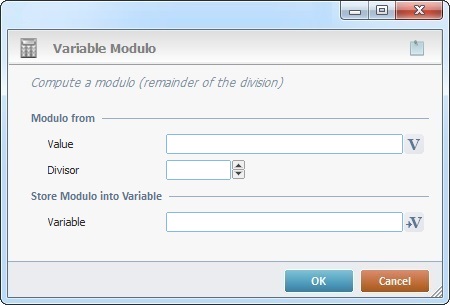
Fill in the following options:
Modulo from |
|
Value |
Define the first value for the division. Enter it OR click |
Divisor |
Define the value for the divisor. |
Store Modulo into Variable |
|
Variable |
Click |
If required, click ![]() (on the upper right corner) and enter info about this process in the resulting text box. These notes will be displayed in the corresponding "Actions" tab or "Process" window (in the "Notes" field) and in the "Developer Report".
(on the upper right corner) and enter info about this process in the resulting text box. These notes will be displayed in the corresponding "Actions" tab or "Process" window (in the "Notes" field) and in the "Developer Report".
After filling in the required options, click ![]() to conclude or
to conclude or ![]() to abort the operation.
to abort the operation.
The added process is displayed in the corresponding "Actions" tab or "Process" window.
![]()
Use the right-click in MCL-Designer's input boxes to access some related options as well as the general "Cut", "Copy"; "Paste"; "Search" actions (active/inactive according to the current context).
Ex: If you right-click the "Variable" input box (included in a "Conversion's" properties window), you are provided with general editing/search actions and other more specific options such as "Variable Select" (see "Variable Select"); "Variable Insert" (see "Variable Insert"); "Insert Special Character" (see To Insert Special Characters into a Control's Text Input Field) and "Localization Select" (see Localization List).
If you right-click another input box, it may provide other possibilities.

Value |
Divisor |
Result |
112255 |
3 |
00001 |
112255 |
- 3 |
00001 |
- 112255 |
3 |
- 0001 |
- 12.5 * |
4 * |
00000 * |
12 |
- 4.5 |
00000 |
1255 |
12 |
00007 |
* The modulo's operation result is "00000" because the value's decimal part is not taken into account.