Working with Trigonometry Process
Process Purpose
The "Trigonometry" process is used to perform trigonometric calculations (using radians) and conversions (ex: to find a number's arctangent, the conversion of a value from radians into degrees, etc.). The result is stored in a variable.
Check the provided "Trigonometry" examples at the end of the topic.
When you add a process, you are required to define its settings. This occurs in the process's properties window which is displayed automatically after having added the "Trigonometry" process.
If any subsequent edition is required, double-click the process to open its properties window and enter the necessary modifications.
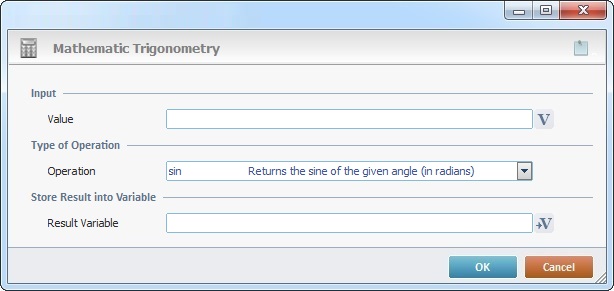
Fill in the following options:
Input |
|
Value |
Define the value for the trigonometry calculation. Enter it OR click |
Type of Operation |
|
Operation |
Select the type of trigonometric calculation from the drop down:
|
Store Result into Variable |
|
Result Variable |
Click |
If required, click ![]() (on the upper right corner) and enter info about this process in the resulting text box. These notes will be displayed in the corresponding "Actions" tab or "Process" window (in the "Notes" field) and in the "Developer Report".
(on the upper right corner) and enter info about this process in the resulting text box. These notes will be displayed in the corresponding "Actions" tab or "Process" window (in the "Notes" field) and in the "Developer Report".
After filling in the required options, click ![]() to conclude or
to conclude or ![]() to abort the operation.
to abort the operation.
The added process is displayed in the corresponding "Actions" tab or "Process" window.
![]()
Use the right-click in MCL-Designer's input boxes to access some related options as well as the general "Cut", "Copy"; "Paste"; "Search" actions (active/inactive according to the current context).
Ex: If you right-click the "Variable" input box (included in a "Conversion's" properties window), you are provided with general editing/search actions and other more specific options such as "Variable Select" (see "Variable Select"); "Variable Insert" (see "Variable Insert"); "Insert Special Character" (see To Insert Special Characters into a Control's Text Input Field) and "Localization Select" (see Localization List).
If you right-click another input box, it may provide other possibilities.

Operation |
Value = 55.33 |
Value = - 55.33 |
Value = 4 |
sin |
0.850903524534118 |
- 0.850903524534118 |
0.841470984807897 |
cos |
0.52532198881773 |
0.52532198881773 |
0.54030230586814 |
tan |
1.61977519054386 |
- 1.61977519054386 |
1.55774077246549 |
sinh |
1.74671355287425e+019 |
- 1.74671355287425e+019 |
1.1752011936438 |
cosh |
1.74671355287425e+019 |
1.74671355287425e+019 |
1.54308063481524 |
tanh |
1 |
- 1 |
0.761594155955765 |
asin |
1 |
1 |
1.5707963267949 |
acos |
1 |
1 |
0 |
atan |
1.54857776146818 |
- 1.54857776146818 |
0.785398163397448 |
D-Rad |
0.785398163397448 |
- 0.785398163397448 |
0.0174532925199433 |
Rad-D |
2578.3100780887 |
- 2578.3100780887 |
57.2957795130823 |