Working with Outbox / Post Message Background Process
Process Purpose
This is a Messagebox Service related process.
The "Outbox / Post Message Background" process is used to, asynchronously, post messages into a specific topic which is being polled by the back-end. This communication is handled on the background, meaning, the application does not stop its execution to post the message.
When you add a process, you are required to define its settings. This occurs in the process's properties window which is displayed automatically after having added the "Outbox / Post Message Background" process.
If any subsequent edition is required, double-click the process to open its properties window and enter the necessary modifications.
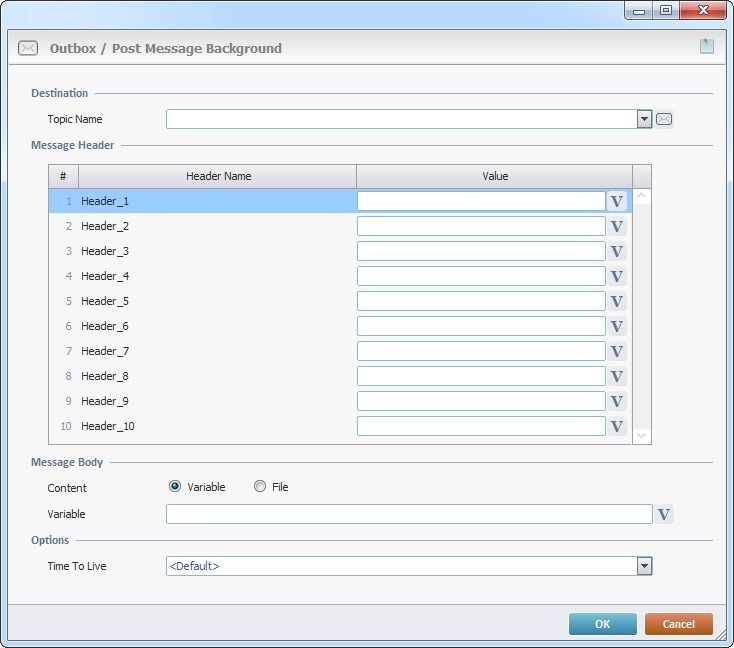
Fill in the following options:
Destination |
|||||||
Topic Name |
Select the intended topic profile from the drop-down. If required, click |
||||||
Message Header |
|||||||
Header Name column |
This column automatically displays the headers that were defined in the selected topic profile. It is NOT editable. A Header is a message parameter that can contain business data. |
||||||
Value column |
This column automatically displays the default value for each header that was defined in the selected topic profile. If required, define a new value for the selected header. Enter it OR click |
||||||
Message Body |
|||||||
Content |
Define the content type for the message's Body - "Variable" (default selection) OR "File". This selection affects the related option (located below). |
||||||
Variable/File |
Depending on the selected content type, you will access the corresponding field:
|
||||||
Options |
|||||||
Time to Live |
Define how long the system will try to send the messages intended for the topic represented by the current topic profile. Any messages that were not delivered during this time, are removed from the device's cache.
Select the "Time to Live" value from the drop-down. Selecting "<default>" means using the device's internal time frame. |
||||||
If required, use the ![]() icon on the upper right corner of the properties window to attach any relevant notes to this process. Click it and enter your notes in the resulting text box. These notes will be displayed in the corresponding "Actions" tab or "Process" window (in the "Notes" field) and in the "Developer Report".
icon on the upper right corner of the properties window to attach any relevant notes to this process. Click it and enter your notes in the resulting text box. These notes will be displayed in the corresponding "Actions" tab or "Process" window (in the "Notes" field) and in the "Developer Report".
After filling in the required options, click ![]() to conclude or
to conclude or ![]() to abort.
to abort.
The added process is displayed in the corresponding "Actions" tab or "Process" window.
![]()
When creating/editing a file, we recommend you use the related best practices (ex: do NOT use special characters).
For more detailed information, register/log in to our MCL Community and access MCL's Knowledge Base ("File Name Best Practices").
![]()
Use the right-click in MCL-Designer's input boxes to access some related options as well as the general "Cut", "Copy"; "Paste"; "Search" actions (active/inactive according to the current context).
Ex: If you right-click the "Variable" input box (included in a "Conversion's" properties window), you are provided with general editing/search actions and other more specific options such as "Variable Select" (see "Variable Select"); "Variable Insert" (see "Variable Insert"); "Insert Special Character" (see To Insert Special Characters into a Control's Text Input Field) and "Localization Select" (see Localization List).
If you right-click another input box, it may provide other possibilities.
