Navigating the Speech Module
![]() The "Speech" module is a repository of word lists. A word list is an index of spoken words and their corresponding return key codes or values. By default, the module includes two System Word Lists (the Control Words and the Global Words) and three App Word Lists ("Numeric", "NATO_Alphabet" and "Exit_Words"). It is possible to add as many App Word Lists as necessary.
The "Speech" module is a repository of word lists. A word list is an index of spoken words and their corresponding return key codes or values. By default, the module includes two System Word Lists (the Control Words and the Global Words) and three App Word Lists ("Numeric", "NATO_Alphabet" and "Exit_Words"). It is possible to add as many App Word Lists as necessary.
These lists can be used within processes and/or associated to specific controls that include speech input (ex: Input Keyboard, Input Barcode, Button, CheckBox, etc.).
The "Speech" module also includes any TTS Substitutions you create. A TTS Substitution table contains phonetic variations of words included in the TTS language. These phonetic variations are meant to replace the corresponding TTS words to improve the operator's understanding of what he is hearing from the device.
![]()
The "Speech" module is only available if your subscription includes speech attributes (a subscription with a "Voice Add-on". See Managing Add-ons). Make sure you check the options "Speech Recognizer ASR" and "Speech Synthesizer TTS" in the "Speech" tab ("Project" menu > "Properties" option > "Speech" tab) to enable the "Speech" module and other speech related options. See Speech.
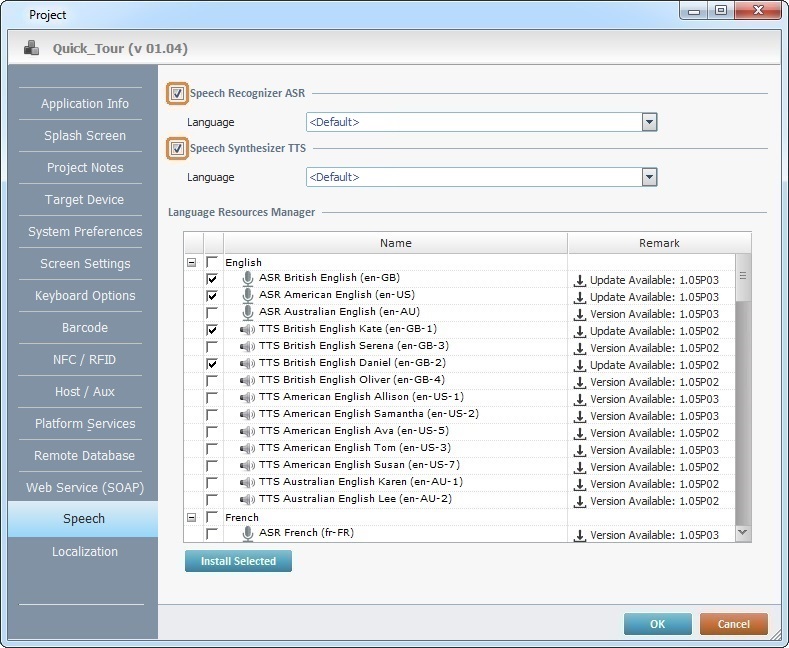
"Speech" Module Details
The "Speech" module is divided into 3 sections:
|
System Word Lists This section includes two word list types: Control Words: a list of spoken words and key codes or values that allow the operator to control predefined system functions (Speech Input Pause/Resume, TTS Volume, TTS Speed, Show User Profile, Calibration and Repeat Last Prompt). The phonetic value (spoken word) and key code or value for each function can be edited/defined by the developer. Global Words: a list of spoken words defined by the developer with an associated key code or value also attributed by the developer. The purpose for this list is to allow the developer to create speech commands that are available across all speech inputs, meaning, they are used at project level (in processes or controls).
App Word Lists - This section contains the words that the operator can speak at particular points of the speech application (depending on the speech related process or control). These words are organized into word lists and can be grouped by type (ex: numeric, alphanumeric, etc.) or by function (ex: Yes/No, Shipment ID input, location input, etc.). The default word lists ("Numeric" and "NATO_Alphabet") can be edited and incremented with more information. If required, new App Word lists can be added.
TTS Substitutions - This section enables the creation of "Word Substitution Tables". A TTS Substitution table is created to provide a phonetic variation to a selected spoken word. These substitutions are designed to help the operator's understanding of what he is hearing from the device. |
Available Menus
Use the right-click menu to access options that are related to the selected section/app word list.
Control Words list |
||
|
Edit |
This option opens the properties window of the "Control Words" list. See Control Words. Use it to edit the window's content. See To Edit the Control Words. |
Search 'xxxx' |
This option opens a "Search" window. See Detail of Search.
|
|
Global Words list |
||
|
Edit |
This option opens a properties window with the list of defined Global Words. See Global Word List. This window enables the editing of its content. See To Edit a Global Words List. |
Search 'xxxx' |
This option opens a "Search" window. See Detail of Search.
|
|
App Word Lists section |
||
|
Add New Word List |
Clicking this option opens an empty "Word List" window to be filled in. See To Add an App Word List. |
Default (Numeric; NATO_Alphabet) and Added App Word Lists |
||
|
Edit |
Use this option to open the corresponding "Word List" window so you can edit its content. See To Edit an App Word List. |
Duplicate Word List |
Use this option to duplicate the selected App Word List. The duplicate has the same name as the original list with an incremented number. |
|
Delete |
Use this option to delete the selected App Word List. See To Delete an App Word List. |
|
Search 'xxxx' |
This option opens a "Search" window. See Detail of Search.
|
|
TTS Substitutions section |
||
|
Add New Substitution List |
Use this option to create a substitution table (with the spoken words to be replaced and the corresponding variation). |
TTS Substitution lists |
||
|
Edit |
Opens a window with the TTS Substitution table. Use it to view and/or edit the window's content. |
Delete |
Click it to delete the selected TTS Substitution table. See To Delete a TTS Substitution List. |
|